You Are Here ::: Home >> Dreamweaver Templates >> Template Customization Guide >> Custom Footer
Website Footer Customization
Making changes to your dreamweaver template's Footer Text
- In Dreamweaver, open template.dwt (in the Templates folder).
- In Design View, edit the footer information with your site details (Fig: 5 a).

-
Save (or Ctrl+S) the changes. When you save a template in Dreamweaver, a pop-up window
will appear (Fig: 5 b), where you will be asked if you want to update pages. Click the Update button. When all the pages are updated click the Close button.
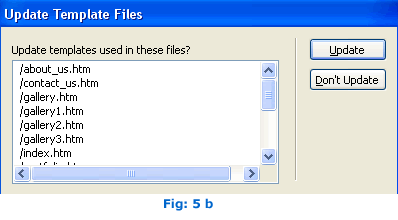
SmartWebby.com Dreamweaver Template Customization Guide
- Step 1: Dreamweaver Site Definition - Setting up your template website in Dreamweaver
- Step 2: Custom Colors - Changing your dreamweaver template's design colors
- Step 3: Custom Header - Customizing the website header with your Site Name and Slogan
- Step 4: Custom Links - Modifying your website Links - Text links or Rollover links
- Step 5: Custom Footer - Changing the website's Footer Text
- Step 6: Custom Graphics - Replacing Photos and Images used in your template's design
- Step 7: Custom Content - Inserting Content into Existing Pages and Adding New Pages
- Step 8: Custom Styling Text - Changing your text styling using CSS Styles
- Custom Flyouts - Modifying your dreamweaver template's Drop-down Menus if included
- Custom Scroller - Customizing the News Scroller if included
- Custom Swaps - Customizing the Swap Images if included