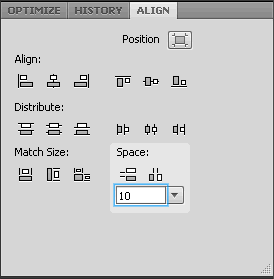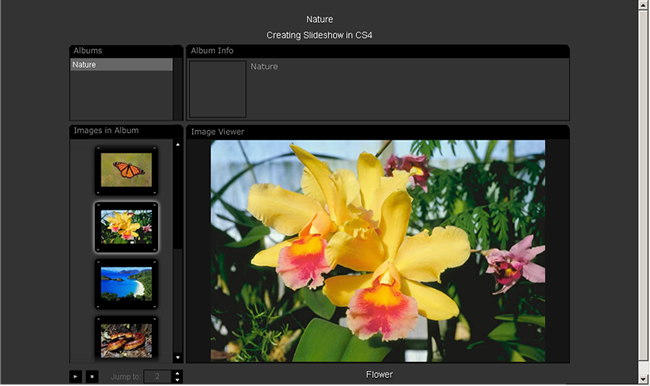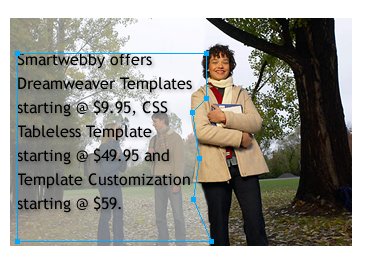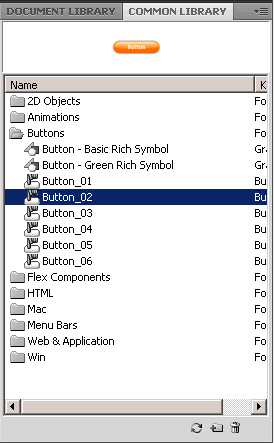New Features in Adobe Fireworks CS4 [Page 3]
Adobe Fireworks CS4: Cool new features to look for in this latest upgrade
In the previous two pages (Page 1 & Page 2) you learnt about eight new features of Fireworks CS4: the Pages Panel, Styles Panel upgraded, Path Panel and Smart Guides and Tooltips, CSS Export, PDF Export, Guide Measure and Measurement Auto Shape and 9-Slice Scaling tool. Now we are going to look at the last five prominent new features.
- Align Panel upgraded
- Auto Vector Mask upgraded
- Slide Show command upgraded
- Text Wrapping
- Common Library upgraded
Align Panel upgraded
Controlled spacing between objects: The Align Panel can now precisely control the space between two or more objects as you can set the spacing between objects numerically in the Align panel. For those of you who haven't used the align panel before, instead of spacing objects manually you can do this: select all objects then click align vertical center, set spacing to 10 pixels and click space evenly horizontally.
Auto Vector Mask upgraded
Auto vector masks can now apply predefined patterns as vector masks to bitmap and vector objects. You can later edit the appearance and other properties of the auto vector masks. Select the bitmap or vector objects then go to Commands >> Creative >> Auto Vector Mask and then select the mask type and click Apply.
Reversing an Auto vector Mask
To reverse a Gradient, first select the Vector Mask thumbnail, then open the Path Panel (Window >> Others >> Path) and choose the Reverse Gradients command option.
Slide Show Command upgraded
Create and modify a Flash Slide-show from inside Adobe Fireworks CS4: Once you create a slide show, use the Slideshow Viewer to add images. You can add or delete the images, or by adding multiple albums to a single slide show. For this use the Properties panel to change settings for the entire slide show or for individual slides you select.
Text Wrapping
You can now wrap text inside a vector object of any shape: A much awaited feature that's been now included in Fireworks CS4 is text wrapping! To try this first create a shape and some text. Select both the text and the shape and go to Text > Attach In Path. You can use the Pen and Subselection tool to modify the path to your flow requirement and the text will follow that outline. The text must be attached to a closed shape. To make this work with Auto Shapes ungroup them.
Common Library upgraded
Well organized Common Library with many new inbuilt objects: Adobe Fireworks CS4 has a new better organized common library. The common library has a great collection of new symbols, icons, buttons, menu bars, graphic and animation elements that you can access from the common library panel.
Back to Adobe Fireworks CS4 New Features - Page 2
Software Required
Compatible Versions of Fireworks for this Tutorial
Also read our popular web design tutorial series - Design a Website. Recommended Version: Fireworks CS6
Adobe Fireworks CS4 New Features: Page 1 | Page 2 | Page 3
Software Required
Compatible Versions of Fireworks for this Tutorial
Also read our popular web design tutorial series - Design a Website. Recommended Version: Fireworks CS6