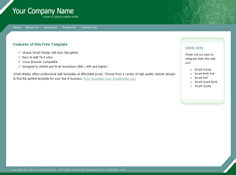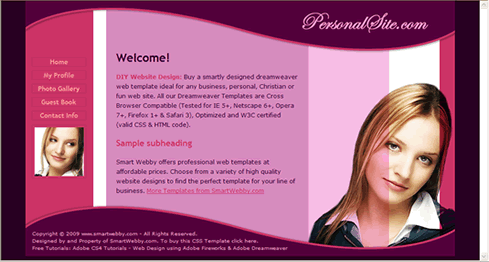Dreamweaver Templates
Dreamweaver Templates Tutorial | Pro and Free Dreamweaver Templates
SmartWebby endeavours to be your one stop for everything related to Dreamweaver Templates. Read our comprehensive Dreamweaver Template Tutorial below and check out our ready-to-deploy Pro Dreamweaver Templates and Free Dreamweaver Templates.
Dreamweaver Templates
Our Dreamweaver Templates are professionally finished ready-to-deploy websites that include all source files (including the dreamweaver template .DWT file) and fonts, plus are cross browser compatible, optimized and W3C certified.
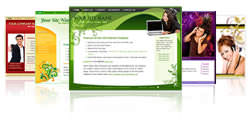 Buy Pro Dreamweaver Templates (100% customizable) |
Download Free Dreamweaver Templates |
Dreamweaver Template Tutorial
In the following tutorial you will learn all about the dreamweaver template, how to create a dreamweaver template for your website and tips on how best to use dreamweaver templates.
Tutorial Topics
- What is a Dreamweaver Template?
- Why are templates necessary?
- What are the advantages of using Dreamweaver Templates?
- How to create a Dreamweaver Template?
- How to create Editable Regions for a Dreamweaver Template?
- How to create a new web page using your dreamweaver template?
- Applying the template to existing template based and non-template web pages
- How to Modify & Update a Dreamweaver Template website?
- Tip: Use Server Side Includes in your Dreamweaver Template
- How to make a Dreamweaver Template XHTML Compliant?
- Where can I purchase high quality Dreamweaver Templates?
- Where can I download free Dreamweaver Templates?
- How do I design a website using Dreamweaver?
Prerequisite Knowledge
This tutorial teaches you how to create a template using Dreamweaver and thus assumes you are familiar with some HTML editor or website design software, even if you are new to Adobe Dreamweaver. However be assured that our detailed instructions can be followed by even a total novice.
Software Required
Adobe Dreamweaver: Since this tutorial covers a core feature of Dreamweaver any version of it will do.Compatible Versions of Dreamweaver for this Tutorial
Note: The instructions in this tutorial are same across all Dreamweaver versions listed above; Screenshot images (if any) may differ. Recommended Version: Dreamweaver CS6
You Are Here ::: Home >> Free Tutorials >> Dreamweaver Tutorials >> Dreamweaver Template
What is a Dreamweaver Template?
A Template is basically a structure used commonly for many items (pages in a web site in our context). A Dreamweaver Template is a common structure created and used for all or some pages of a web site using the Adobe Dreamweaver tool. The template structure so created in Dreamweaver and is saved as a .DWT file. There can be any number of dreamweaver templates for a web site. That is, each section of a web site can have its own template with variations in structure or color from the others.
Why are templates necessary?
Let's say you want to built a web site which has 20+ pages with a lot of content. Wouldn't it be easy to maintain the website if it had a common structure that could be used to control the look of all these pages? For this we recommend using a common template or templates - where all pages or a group of pages have one basic design and only the content varies. This way even if your site is a little distracting due to necessary design effects, your design is noted once (hopefully with a appreciative eye :-) and then the visitor focuses on the content automatically.
Tip: A clean consistent layout with a neat navigation that uses a lot of white space will enhance your site's look, readability and stickiness factor.
What are the advantages of using a Dreamweaver Template?
In the current web design & development world Adobe Dreamweaver has become the top tool used globally by designers and web programmers. One of the main attractive features of Dreamweaver which has made it so popular IS? Yes you guessed it right, The Dreamweaver Template and the ease with which these templates can be created and used by even beginners.
The Adobe team keeps all current technology developments into play with their upgrades. We recommend their latest offering - Adobe Dreamweaver CS5.5 - to anyone who wants to create or maintain web sites efficiently - even with little or no past knowledge. In a nutshell, all you need to do is:
- Design the common structure HTML/XHTML file and save it as a Dreamweaver Template (.DWT file) with the content area(s) editable.
- Apply the Template to all your web site pages or create new pages using the template and insert your content in the editable area(s). No kidding, its that simple!
Another huge advantage of using Dreamweaver Templates is when you want to modify the common elements of your pages. All you need to do is make your changes to the template and save it. All the pages using the template are automatically updated without you having to check and modify each page. Thus dreamweaver templates save a lot of precious development and maintenance time!
For Developers and Clients: The key advantage dreamweaver templates provide is separation of design & code from content for pages using templates. This means that:
- Developers and their clients can breath easy knowing that the code and design cannot be messed up by inexperience in handling the prepared web pages as non-editable regions are locked and cannot be edited from within Dreamweaver.
- This helps Clients to confidently make changes to their web site pages (created by their web designers) without having to go back and forth for every minor content change. Furthermore with just a little practice they can create web pages (using the prepared template) and maintain their own web site easily. One real life example is our very own Dreamweaver Template clients, who with a limited budget purchase & download one of our top quality ready-to-deploy Dreamweaver Templates, then customize, upload and set live their cool web site within a couple of days.
How to create a Dreamweaver Template?
- Design your web site layout with a common structure in mind that features in all the pages. The resultant is a HTML/XHTML file.
Tip: Follow a simple header, footer, side menu(s) & common navigation design approach for visitors to easily identify with your web site - at least for your inside pages. - The next step is to save this layout with your common structure as a Dreamweaver Template. For this, open File and click on Save As Template. Give it a name (usually just 'template') and click on Save.
- This template file will be saved under the folder called Templates (which is automatically created by the Dreamweaver) with a .dwt extension.
- In case you get a message saying that your dreamweaver template doesn't have any editable regions, just ignore it as it is a new template without any pages under it. You can add the editable regions after saving the template (.DWT) file.
How to create Editable Regions for a Dreamweaver Template?
An Editable region is a named region in a Dreamweaver Template where content can vary from page to page. These Editable regions can contain text or media specific to that particular page. To create an editable region in a Dreamweaver Template, place your cursor in the template where you need an editable region and then go to Insert >> Template objects >> New Editable region. Give it a name. Click OK. You will find the name of the editable region surrounded in a light blue box in the place where you inserted it.
Tip: Make sure your editable region tags are not within a paragraph or other block tag as it will not let the text you insert in your actual pages format properly.
How to create a new web page using your dreamweaver template?
Now you are all set to use the template in your pages. Click File >> New.. In the pop-up window that appears go to the Page from Template tab (or Templates tab) and select the desired template.
To fill the content for that page, go to the editable region(s) and enter your page specific content. Remember you can edit only the editable region(s) in the page and not the elements included within the template (shown as grey code).
Applying the template to existing template based and non-template web pages
To apply the template to an existing page, select Modify >> Templates >> Apply template to Page..
In case your pages already used a dreamweaver template you can safely apply another template by specifying the editable regions into which the existing editable regions should be copied. Your task is made simple - you are not asked to do this - if you have the same editable region names in both templates.
Tip: Thus, to easily toggle between your dreamweaver templates use a common naming convention for all your editable regions. For example use 'content' for the content area, 'right_menu', 'left_menu' or just 'menu' for the possible menu areas, etc.
For non-template pages just instruct dreamweaver to place all non-editable region content that could get kicked out into the content area editable region - this way you don't loose any data stored in the original page.
How to Modify & Update a Dreamweaver Template website?
So you have made the template and the pages using it. How do you modify the common elements of your template pages? All you need to do is make your changes to the dreamweaver template and save it. All pages are automatically updated on request. Simple!
Tip: Use Server Side Includes in your Dreamweaver Template
We highly recommend the use of Server Side Includes (SSI) with dreamweaver templates for large websites. Include files save you the trouble of updating and uploading numerous pages having the same content. For example in your dreamweaver web site if you navigation links are in an include file you can change your navigation at any time and will have to upload only that single include file. Read our free tutorial on Server Side Includes.
Notes: Websites using SSI are usually PHP or ASP sites so If you save an ASP/PHP file as a Template the dreamweaver template is saved with an extension .dwt.asp or .dwt.php which allows dreamweaver to maintain your page's integrity.How to make a Dreamweaver Template XHTML Compliant?
- Open the dreamweaver template file (example: template.dwt) under your Templates folder in Dreamweaver (MX & above).
- Now choose File > Convert > XHTML
- Next just save it and update the template for all files using it.
Where can I purchase high quality Dreamweaver Templates?
You can purchase professional quality dreamweaver templates in over 20 categories right here at SmartWebby.com. You will need Dreamweaver and Fireworks to customize our Templates. Buy our Top-Quality Professional Dreamweaver Templates from $9.95 onwards.
Where can I download free Dreamweaver Templates?
We also offer absolutely free dreamweaver templates for personal use. Beginners download and learn Dreamweaver from these free sample templates. Download our Free Dreamweaver Templates
How do I design a website using Dreamweaver?
Design a Website: You can learn how to easily design and build a professional website from our website design tutorial series. Create step-by-step the cool website shown above.
Related Links :: Design Concepts | Design Basics | Web Design Tips
Design a Website | Website Header | Website Background
Website Navigation | Design Ideas