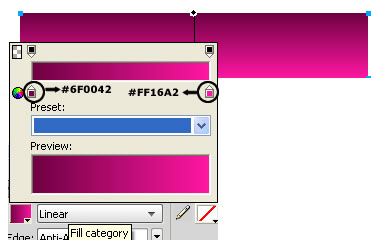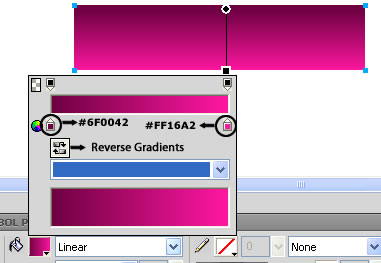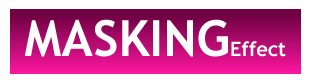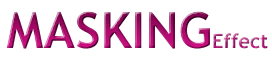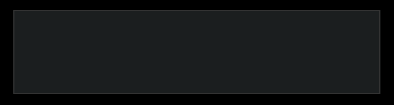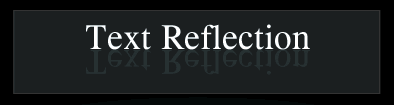Text Mirror Effect
How to create text reflection effect with Fireworks CS4+
In this tutorial you are going to learn how to create your text more attractive, rich look masking effect, simple and cool reflection effect using Adobe Fireworks CS4+. The image below shows how to do text reflection effect.
Prerequisite Knowledge
This tutorial teaches you how to create a text reflection effect using Fireworks and thus assumes you are familiar with some design software, even if you are new to Adobe Fireworks. However be assured that our detailed instructions can be followed by even a total novice.
You Are Here ::: Home >> Free Tutorials >> Adobe Fireworks CS4+ Tutorials >>Text Reflection Effect
Text Reflection Effect
Color Palette - Text Reflection using Masking
Follow the steps given below:
-
Step 1: Open a New file in Adobe Fireworks CS4+, draw a Rectangle using Rectangle Tool
 and apply Gradient color (Linear effect) as you like. We have selected two colors (#FF16A2 and #6F0042) as shown below. To apply linear effect, select the rectangle set the Fill Color as #FF16A2. The Fill colors is displayed under Colors on the left side of the tool bar. While the rectangle is still selected, choose the following options:
and apply Gradient color (Linear effect) as you like. We have selected two colors (#FF16A2 and #6F0042) as shown below. To apply linear effect, select the rectangle set the Fill Color as #FF16A2. The Fill colors is displayed under Colors on the left side of the tool bar. While the rectangle is still selected, choose the following options:
a. Click the Fill color go to Fill category >> select Gradient >> choose Linear option
b. You can adjust the Linear effect by clicking the Fill color. Now you will see a small color rectangle on the left side. Click the rectangle and set its color to #6F0042.
c. After that, click on the small color rectangle that is on the right side and set its color to #FF16A2. The image below shows the linear effect. - Note: In Adobe Fireworks CS5 you can reverse the gradients using Reverse Gradients

-
Step 2: Over the rectangle write some text. We have written Masking Effect of font type Trebuchet MS.
- Step 3: Now you are going to mask them. There are two methods to mask the text. First method is to select the text using Pointer Tool
 and cut the text then, select the rectangle go to Modify >> Mask >> Paste as Mask. Second method is to select the rectangle using Pointer Tool and cut the rectangle. Then, click on the text and press (Ctrl+Shift+v) to paste inside the text or click on the text go to Edit >> Paste Inside. In this example we have used the second method. Now you will see the text being masked.
and cut the text then, select the rectangle go to Modify >> Mask >> Paste as Mask. Second method is to select the rectangle using Pointer Tool and cut the rectangle. Then, click on the text and press (Ctrl+Shift+v) to paste inside the text or click on the text go to Edit >> Paste Inside. In this example we have used the second method. Now you will see the text being masked. - Step 4: If you want to apply Bevel effect click the text, select Filters from Properties and choose Inner Bevel from Bevel and Emboss. Click on the tiny blue circle with "i" next to the Inner Bevel filter (Edit and arrange live filters button) and set the following values for the filter: Bevel edge shape – Flat, Softness – 3, Angle – 135, Width – 2, Contrast - 75% and Button Preset - Raised. You have almost done masking with bevel effect.
-
Step 5: You are going to give shadow effect to text, simply copy the text by pressing Alt+down arrow key. Right click the text select Transform >> Flip Vertical. Finally give transparency effect in the properties window. We have given 39. You will see an attractive masking effect as shown below.
Gradient Settings: Adobe Fireworks CS4 Screenshot
Gradient Settings: Adobe Fireworks CS5 Screenshot
Color Palette - Simple Text Reflection
Follow the steps given below:
-
Step 1: Open Adobe Fireworks CS4+ and create a new file (File >> New or (Ctrl + N)) of size 500x400 pixels.
-
Step 2: Draw a Rectangle using the Rectangle tool
 , set Stroke Color as none and Fill color as #000000. Then place another rectangle over the previous rectangle and set Stroke color as #666666 and Fill color as #353C3E and set the Opacity to 50. The Stroke color and Fill color are displayed on the left side of the tool bar in Adobe Fireworks CS4+. The rectangle look as below:
, set Stroke Color as none and Fill color as #000000. Then place another rectangle over the previous rectangle and set Stroke color as #666666 and Fill color as #353C3E and set the Opacity to 50. The Stroke color and Fill color are displayed on the left side of the tool bar in Adobe Fireworks CS4+. The rectangle look as below: -
Step 3: Select the Text tool
 and type any text (as you like). Choose the text color as #FFFFFF. Take a copy of the text and change the text color as #324345. While the text is still selected go to Modify >> Transform >> Flip Horizontal >> Flip Vertical >> Flip Horizontal. Now the text will appear reverse. See the image below that will describe how the texts are placed:
and type any text (as you like). Choose the text color as #FFFFFF. Take a copy of the text and change the text color as #324345. While the text is still selected go to Modify >> Transform >> Flip Horizontal >> Flip Vertical >> Flip Horizontal. Now the text will appear reverse. See the image below that will describe how the texts are placed: -
Step 4: To apply feather effect draw an oval using Ellipse tool
 over the text and set the Fill color as #66FFFF. Click on Edge from Properties Window and choose Feather and set the feather value to 170. The text reflections look as below:
over the text and set the Fill color as #66FFFF. Click on Edge from Properties Window and choose Feather and set the feather value to 170. The text reflections look as below:
Software Required
Adobe Fireworks CS5 or Adobe Fireworks CS4. If you are using the CS3 and below version please read Text reflection effect with Fireworks.
Compatible Versions of Adobe Fireworks for this Tutorial
Adobe Fireworks CS3 & below users: For lower versions of Fireworks, some features, steps and screenshot images may differ. Please read the CS3 & Below version of this free web design tutorial - Text reflection effect with Fireworks.
Recommended Version: Fireworks CS6