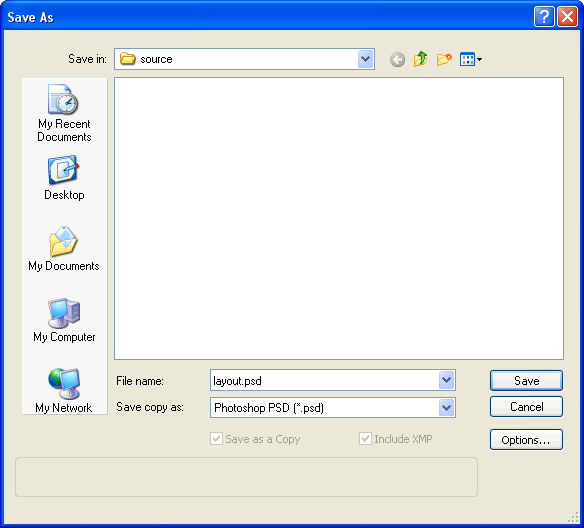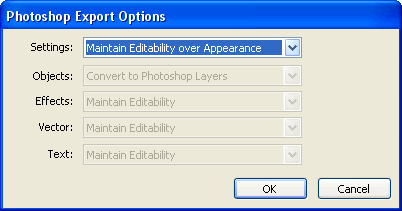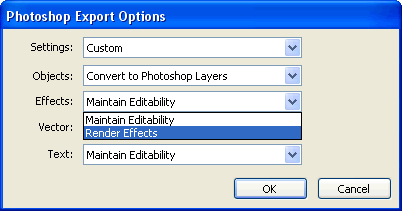Fireworks PNG to Photoshop PSD
Using Fireworks PNG files in Adobe Photoshop
Fireworks PNG files can now be used effectively in Photoshop. In this tutorial you will learn how to use a Adobe Fireworks PNG in Adobe Photoshop.
Fireworks PNG in Photoshop
When you try to open a PNG file in Adobe Photoshop it will open as a single flattened image. To get your designed elements from a PNG file to Photoshop with layers and editibility intact you need to first save the PNG file as a PSD file. To do this open your PNG in Fireworks and select the File > Save As option. A pop-up window will appear.
Now select "Photoshop PSD (*.psd)" in the "Save copy as:" drop down. The image below demonstrates what the Save As pop-up looks like:
Now click the "Options..." button and select "Maintain Editability over Appearance" in the Settings drop-down (as shown below). Click OK and then click the Save button to save your PNG file as a PSD file.
If you want to carry forward the Fireworks PNG file's effects used into the Photoshop PSD file, choose “Custom” in the Settings drop-down and and select Render Effects in the Vector Settings (as shown below).
Software Required
Adobe Fireworks: Since this tutorial covers a core feature of Adobe Fireworks, any version of it will do.Compatible Versions of Fireworks for this Tutorial
Note: The features and instructions discussed in this tutorial are same across all Fireworks versions listed above; Screenshot images may differ. Recommended Version: Fireworks CS6