3D Ring
How to create torus three dimensional ring graphic with Fireworks
In this tutorial you are going to learn how to create torus three dimensional ring graphic using doughnut autoshape in Fireworks. Doughnut draws object that appear as filled rings. Using control points, you can adjust the inner perimeter or split the shape into pieces. The image below shows how we have created torus three dimensional ring.
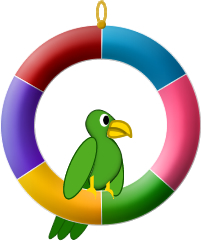
Prerequisite Knowledge
This tutorial teaches you how to create a torus 3D ring graphic using Fireworks and thus assumes you are familiar with some design software, even if you are new to Adobe Fireworks. However be assured that our detailed instructions can be followed by even a total novice.
You Are Here ::: Home >> Free Tutorials >> Fireworks Tutorials >> Torus 3D Ring GraphicTorus 3D Ring Graphic with Adobe Fireworks CS3 or below
You can add as many sections as you want using control points. For each new section, Fireworks adds a control point for resizing or splitting the new section.
Color Palette - Torus 3D Ring Graphic
- Step 1: Open Fireworks and create a new document of size 300x300 pixels.
- Step 2:
Now we are going to draw a ring using Doughnut auto shape. Go to Window >> Auto shapes Properties insert Doughnut
 shape. Set the Outer Radius: 100 and Inner Radius: 66 as shown below:
shape. Set the Outer Radius: 100 and Inner Radius: 66 as shown below:
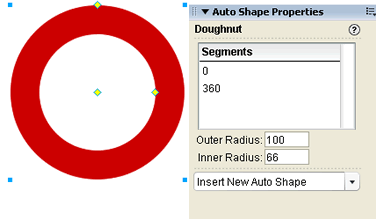
- Step 3:
Divide the Doughnut auto shape into six segments by pressing and clicking the Alt key and Alt/Opt-drag to segment. See the image below that will show how the Doughnut auto shape segments are divided and where the Alt/Opt-drag to segment will appear:
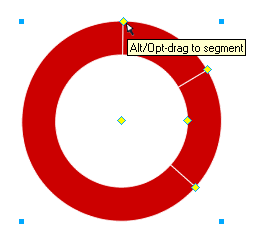
- Step 4:
Select each Doughnut auto shape segment using Subselection Tool
 and set the Stroke Color as #FFFFFF and Fill Color as #006699, #FF6699, #009900, #FFCC00, #6666CC and #CC0000. See the illustration below that will show how we have set the colors for each segment.
and set the Stroke Color as #FFFFFF and Fill Color as #006699, #FF6699, #009900, #FFCC00, #6666CC and #CC0000. See the illustration below that will show how we have set the colors for each segment.
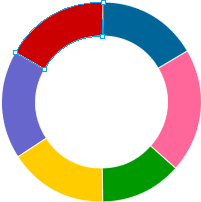
- Step 5:
To create the two dimensional doughnut auto shape into a three dimensional ring apply Inner Bevel effect. Select the shape using Pointer Tool
 . Now on the right side of the properties window, you will find filters, click over the + symbol and choose Inner Bevel from Bevel and Emboss. Click on the tiny blue circle with "i" next to the Inner Bevel filter (Edit and arrange live filters button) and set the following values for the filter: Bevel edge shape – Smooth, Width - 24, Contrast – 75%, Softness – 10, Angle – 135 and Button preset - Raised.
. Now on the right side of the properties window, you will find filters, click over the + symbol and choose Inner Bevel from Bevel and Emboss. Click on the tiny blue circle with "i" next to the Inner Bevel filter (Edit and arrange live filters button) and set the following values for the filter: Bevel edge shape – Smooth, Width - 24, Contrast – 75%, Softness – 10, Angle – 135 and Button preset - Raised.
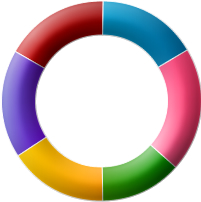
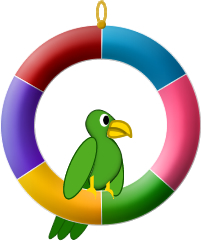
Software Required
Adobe Fireworks (Macromedia Fireworks prior to version 8). Please check out the compatible versions listed in the box below. Since this tutorial covers an inbuilt core function of fireworks to create torus torus 3D ring graphic, using mostly any version of these software should be fine. If you are using the CS4 version of these software please read Torus 3D Ring Graphic with Adobe Fireworks CS5.
Compatible Versions of Adobe Fireworks for this Tutorial
Adobe Fireworks CS4 & above users: If you are using Fireworks CS4+ please note that some features, steps and screenshot images may differ for the above tutorial. Please read the CS4+ version of this free web design tutorial - Torus 3D Ring Graphic with Adobe Fireworks CS4+.
Recommended Version: Fireworks CS6