Flash Button
Include sound files in Flash buttons
While working with Flash buttons you will find it sometimes necessary to use sound files in them. You must have read our tutorial on creating advanced Flash buttons. In this tutorial you'll learn how to make yet another advanced button by including sound in a button's timeline.
You Are Here ::: Home >> Free Tutorials >> Flash Tutorials >> Flash Sound Button
Flash Sound Button
Follow the steps given below to create a flash button with sound:
Including sound files in Flash Buttons
- Create a simple Button and enter into its symbol-editing mode. The timeline header changes to display four consecutive frames labeled Up, Over, Down, and Hit as shown below.
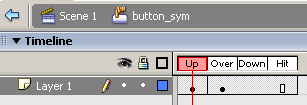
Fig: Symbol-editing Mode of Button - Insert a Keyframe (F6) in the Over frame to duplicate the contents of the Up frame and change the color of the object in the Over frame.
- Import the sound file (Ctrl + R), add a new layer for sound and select the imported sound file from the Sound Panel of the Properties window.
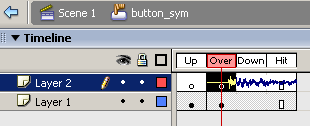
Fig: Button showing sound in a Layer - Now insert frame (F5) for the Down frame and the Hit frame (this frame is not visible, but only defines the area of the button that responds to mouse events).
- Save your work and test the Movie (Ctrl + Enter). That's it now your button can play music during mouse-overs.
Software Required
Compatible Versions of Flash for this Tutorial
Flash CS5 Professional | Flash CS4 Professional
Note: For uses of lower versions of Flash some visual interface images would differ.
Recommended Version: Adobe Flash CS5 Professional