Flash Graphics
How to create Attractive Graphics
In this tutorial you'll learn how to create attractive graphic objects that use various Fill options/effects to make them unique and attractive.
You Are Here ::: Home >> Free Tutorials >> Flash Tutorials >> Flash Graphics TipsUsing Bitmap images as Fills
- The Color Mixer panel shows 5 fill options namely, None, Solid, Linear, Radial and Bitmap. In this section you will learn how to use bitmap images as fills.
- Create a vector using any of the tools in Flash, say a rectangle tool to draw a bar as shown below:
- Open Color Mixer Panel and select Bitmap option which opens up the Browse pop-up window, now select your bitmap image from its location.
- Use the Bucket tool to fill the object with the selected bitmap.
- Likewise any number of bitmaps can be imported to the Library and used as bitmap fills, just by selecting them from the Bitmap list and filling them.
- That's it you have learnt how to use Bitmap images to create graphics with attractive fills in Flash.
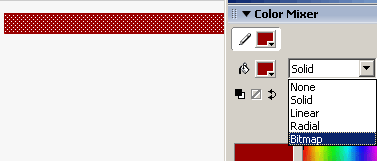
Creating a Ring in Flash
- Firstly draw a circle using the circle tool and select Radial Option from the Color Mixer Panel.
- You will see 2 colors at the 2 extreme points, now to convert your circle into a similar Ring, make changes to your Color Mixer Panel accordingly as shown below:
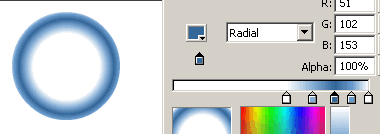
- In a similar manner you can add any number of colors at different points to create different effects, just by trial and error method.
- Save your work and try out various other effects in a similar manner to produce really cool and attractive graphic objects with varied fills in Flash.
Note: These types of fill adjustments are possible for Linear fill Option also.
Software Required
Compatible Versions of Flash for this Tutorial
Flash CS5 Professional | Flash CS4 Professional
Note: For uses of lower versions of Flash some visual interface images would differ.
Recommended Version: Adobe Flash CS5 Professional