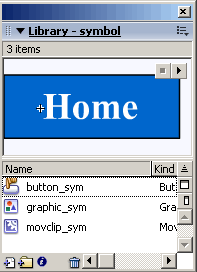Flash Symbols
Basic concepts of flash symbols - graphics, buttons and movieclips
In this tutorial you'll learn the basic concepts of Flash symbols, symbol types (graphics, buttons and movieclips), creating and using them.
You Are Here ::: Home >> Free Tutorials >> Flash Tutorials >> Flash SymbolsWhat is a Flash Symbol?
A symbol is a reusable object used/created in Flash. A Symbol can be reused throughout your movie or imported and used in other movies. There are three types of symbols: Graphics, Buttons, and Movieclips.
A copy of a symbol used in the movie is called an Instance, which can have its own independent properties (like color, size, function, etc.) different from the original symbol. All symbols used in a flash movie are stored in the Library from where you can drag-and-drop new instances of the symbols into your movie. When a symbol is edited all of its instances get updated, but changing the properties, effects or dimensions of an instance of a symbol does not affect the original symbol or other instances.
Importance of using Flash Symbols
Using flash symbols is very crucial to the file size of your Flash movie. The Flash file size depends largely on the size of all the graphics and texts used in the movie (both symbols and non-symbols) - here the major advantage of using symbols is that a symbol's size is taken into consideration only once even if it is used a hundred times - this is the true power of Flash. Unused symbols in your library are not counted in the size of your movie.
Important Tip: Get used to using symbols in flash right from the beginning and name them neatly for easy maintenance. It is a very tough job optimizing your file size if you don't use symbols from scratch!
The Three Types of Symbols
Graphic symbols are reusable static images that are used mainly to create animations. Any drawn vector/plain text/imported bitmap (photo), or combinations of these, can be converted into a single controllable object: as a graphic symbol. They have only one frame in their timeline. Learn how to create a graphic symbol.
Button symbols are used for timeline navigation - They add interactivity to the movie and respond to mouse clicks, key press or rollovers/rollout, and other actions. You define the graphics associated with various button states (Up/Over/Down/Hit), and then assign actions to the instance of a button. They have 4 frames in their timeline - one each for the up, over and down states, and one to define the hit area of the button. Learn how to create a button symbol.
Movieclip symbols are reusable pieces of flash animation - consisting of one or more graphic/button symbols - thus they are flash movies within your flash movie. They have their own non-restricted Timeline (any number of layers and frames - just like the main timeline) that plays independent of the main movie's Timeline. The best thing about using movieclips is that you can control them from actionscript - you can change their dimensions, position, color, alpha, and other properties and can even duplicate and delete them. Learn how to create a movieclip symbol.
The three symbols appear in the flash library similar to the three symbols the above image. Let's look at how to create these three types of flash symbols now.
Software Required
Compatible Versions of Flash for this Tutorial
Flash CS5 Professional | Flash CS4 Professional
Note: For uses of lower versions of Flash some visual interface images would differ.
Recommended Version: Adobe Flash CS5 Professional